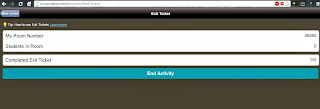In my last post I spoke about the web based tool Socrative and its usefulness in regards to gathering feedback from students to improve the content and skills we as teachers deliver. So now it's time to flip the idea on it's head and talk about how this tool can be used to provide feedback to students regarding their own progress.
In previous lessons my year 9 class had been exploring STIs and sexual health, this led into their main assessment piece which was for them to develop a video/cartoon/podcast that focused on one STI of their choice. They needed to cover signs & symptoms, treatment, prevention and how it could impact on their lifestyle. They also needed to introduce interesting facts or statistics regarding their chosen STI. Students were told that their finished product would be shown to the class with their mark coming from both their teacher and their fellow classmates.
Today was the day of their video presentations. Prior to the lesson I set up a quiz on Socrative called "STI - Peer Assess Quiz". I also had in the room their other HPE teacher (we share this class) and a Pre-Service Teacher. As each video played I would open the quiz on Socrative and students would vote through a series of key questions such as:
- Your name
- Name of the group presenting
- How engaging is this presentation?
- Have you learnt anything new?
- Does this presentation cover signs and symptoms?
- Does this presentation highlight how the STI is treated?
- Overall what did you think of this presentation?
Each question was multiple choice (except the first two) and students quickly filled out the quiz at the end of each video. At the same time as they filled their quizzes out my colleagues and I would tick our own marking criteria sheet and them compare our answers. I gathered all the marking data from my colleagues and was sure to email myself a copy of the students responses to each quiz.
 |
| Rubric with a combination of 3 scores two teachers (highlighter) |
The student results came through as separate Excel documents so I placed the data into an easy to read grid (google document located here)that also turned the results anonymous. Students will receive both sets of mark sheets back in their next lesson.
What we found most valuable and interesting from the whole experience was that everyone was engaged in the process of reviewing and that everyone felt they had a chance to comment on what they thought was good practice and what was in need of improvement.
Other things we liked included:
- Instant cross marking and discovering that we had similar "marks" for each group presentation that we assessed as teachers.
- That students were honest in the process and marked their peers to a similar grade to what their teachers had done.
- Everyone was engaged.
I'm doing this again tomorrow with my other year 9 class, can't wait to see if the results fall similar again!